Plotting / printing
There are three commands for managing plotting /
printing:
·
menu option File -> Plot plots/prints
chosen Layout to the ploter/printer
·
menu option File -> Plot Preview View
on output before plotting/printing
·
menu option File -> Plot Setup Settings of plotting/printing
·
menu option File -> Plot directly send output of the
current Layout to a ploter/printer (plots / prints), but prior you should
better take a look at settings below:
·
If you want to setup plotting/printing settings before
sending to output,
Choose the menu option File
-> Plot Setup and a window like the one below will appear:
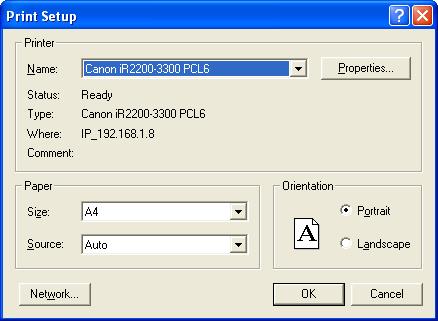
This window lets you change the following settings:
-
Choose your ploter / printer in the Name field if you
have more than one printing/plotting device
-
You can change paper size (Size), where default
vrijednost is A4 (standard paper format)
-
If ploter/ printer has more than one paper drawers, then
you can choose specific paper drawer to be used
-
Plotting / printing can be done in Portrait (vertical,
default value) or Landscape (horizontal) view.
·
If you want to view the output just before plotting /
printing, then choose the menu option File -> Plot Preview and a window like
the one below will show up:
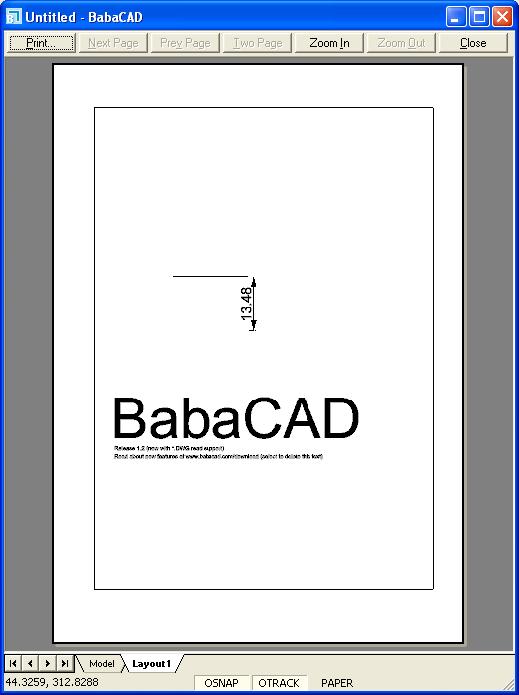
You can do the following on a Preview window like the one
above:
-
(Print) directly send to
Plotting / printing
-
(Zoom In, Zoom
Out) increase / decrease view on Layout
window
-
(Close) close
Preview window