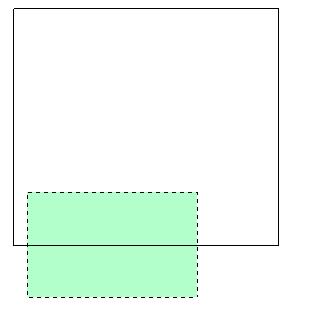Selecting
(marking) objects for editing
Editing
process starts by selecting (marking) one or more objects. You should only
follow BabaCAD propmpts in the command line.
The most
frequent way to select objects is selecting (marking) objects with mouse. There
are two ways to select objects, selecting from-left-to-right and
from-right-to-left.
Selecting
from-left-to-right
–
Click
left from the most left corner of the object and
Scroll
the mouse to right and up/down so a shown rectangle with cyan background covers
the whole object
If you
don't cover the whole object you will not be able to select it. If you fully
cover more objects, then you will select totally covered objects.
The
picture below shows the example of marking from-left-to-right.

Selecting
from-right-to-left
–
Click
right from the most left corner and
Slide
the moude to left and up/down so that a shown rectangle with light green
background covers at least a part of the object you want to select.
If you
cover more objects, then all selected objects will be selected.
The
picture below shows the example of selecting from-right-to-left.